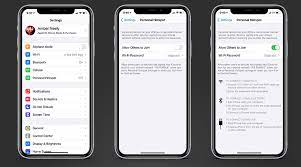
Apple’s line of iPhones is one of the most popular family of smartphones on the market and continually wins praise for its performance. Apple’s home-grown A-series processors offer industry-leading performance that makes the iPhone an absolute powerhouse. Recent models have added 5G, providing high-speed data connectivity to complement the iPhone’s processing capabilities.
One noticeable omission from Apple’s product line, however, is a cellular-equipped Mac. While various PC laptops have offered the ability to install a SIM card for years, Apple has never offered a Mac with this ability. The closest it has come is a cellular-equipped iPad, but that’s still a far cry from a full-fledged Mac.
Fortunately, it’s extremely easy to use your iPhone as a hotspot for your Mac — or any other device for that matter — giving you the ability to access the internet on your Mac anywhere your iPhone has service.
Using your iPhone as a hotspot basically means that you’re using it as a wireless modem for your Mac, much like your Wi-Fi router at home. As a result, there are similarities between connecting your Mac to your iPhone and connecting it to a standard Wi-Fi router.
To use your iPhone as a hotspot, go to the Settings app and select “Personal Hotspot.”
Toggle the slider next to “Allow Others to Join” to the On position.
iOS creates a default password that devices must normally use to access your iPhone’s hotspot. If you would like to change this, tap the password field and enter the password of your choice.
If you have Family Sharing enabled on your iCloud account, you can allow family members to connect to your phone without a password (via Apple). To do this, tap the “Family Sharing” button, make sure the toggle is set to On, and select which family member will be able to join automatically.
Once your hotspot settings are enabled, click your computer’s Wi-Fi icon, select your iPhone from the list of available networks, and enter the password you selected.





